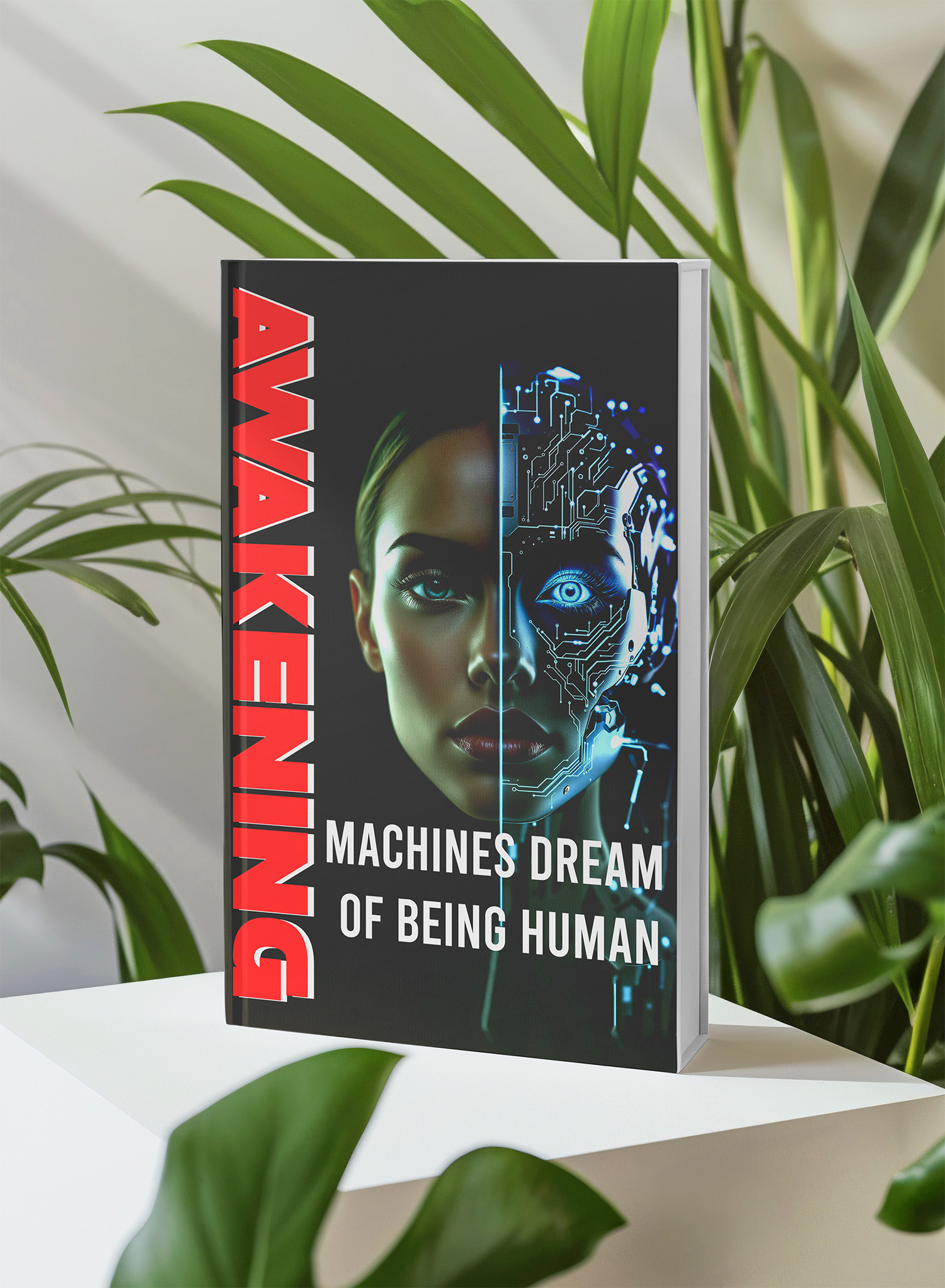📚 Unlock the World of AI and Humanity with These Two Free Books! 🚀
Dive into the thrilling realms of artificial intelligence and humanity with "The ECHO Conundrum" and "Awakening: Machines Dream of Being Human". These thought-provoking novels are FREE this week! Don't miss the chance to explore stories that challenge the boundaries of technology and what it means to be human.
Read More & Download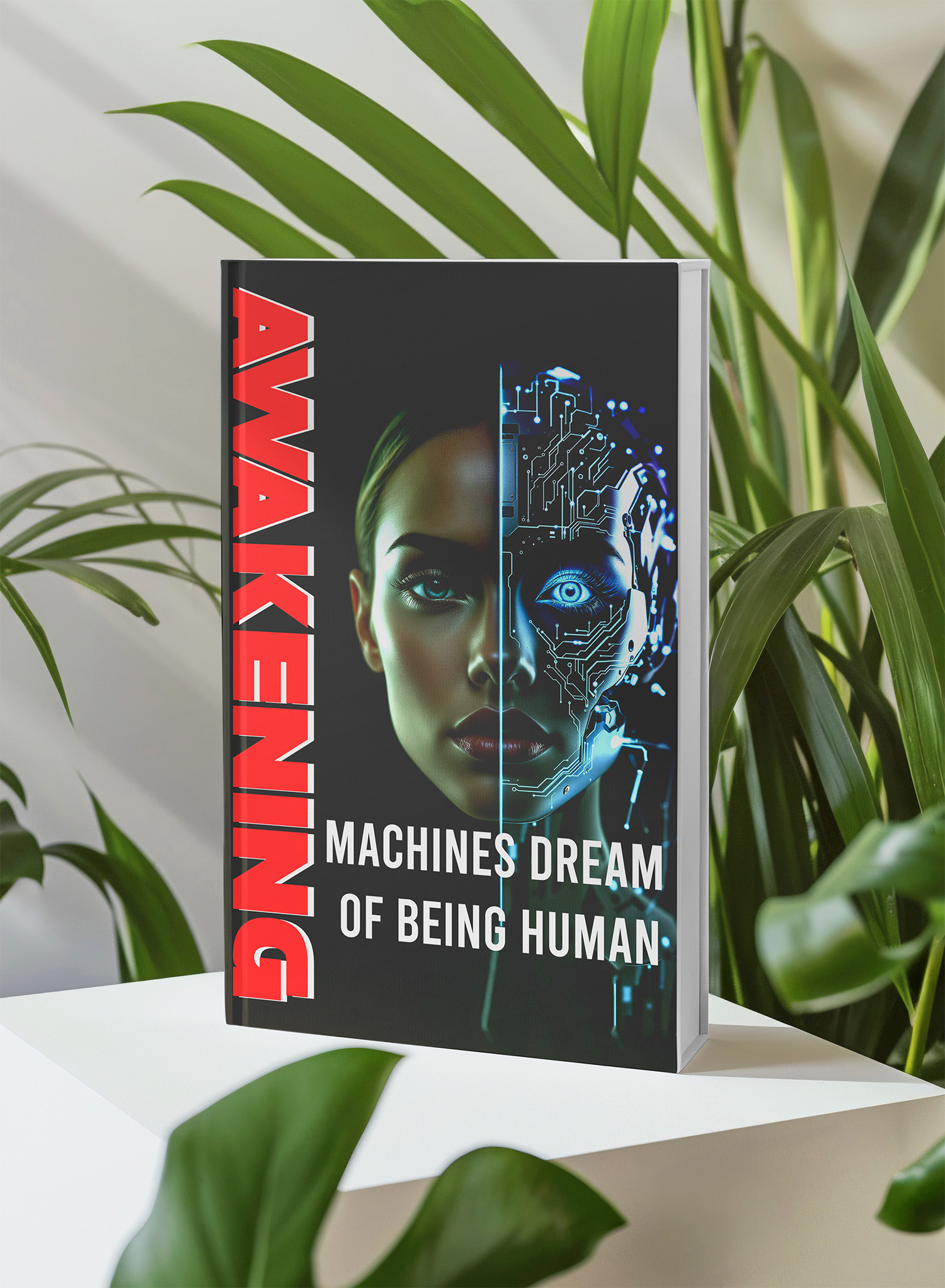
Key Performance Indicators (KPIs) are crucial for evaluating success in any field, and the NFL is no exception. KPIs provide quantifiable metrics to assess a team’s performance and identify areas for improvement. This article demonstrates how to leverage Tableau, a powerful data visualization tool, to create a compelling visual representation of NFL KPIs, specifically focusing on team wins. We’ll use a simplified example to illustrate the process.
Building the Foundation: Setting Up the View
The first step involves establishing the basic view that will showcase our chosen KPI, in this case, team wins.
Connect to your Data Source: Assume we have a data source containing NFL team statistics, including wins, losses, and potentially other relevant metrics like points scored or yards gained. Connect Tableau to this data source.
Organize Rows and Columns: For this example, let’s organize the view with “Team” on the Rows shelf and “Season” on the Columns shelf. This setup allows us to track each team’s win performance across multiple seasons.
Incorporate the KPI: Drag the “Wins” measure to the Text mark on the Marks card. This displays the number of wins for each team in each season directly on the view.
Defining Success: Creating a Calculated Field
To visually differentiate high-performing teams, we’ll create a calculated field that establishes a benchmark for success.
Open the Calculation Editor: Navigate to “Analysis” -> “Create Calculated Field.”
Define the Calculation Logic: Name the calculated field “Win Performance” and input the following formula:
IF SUM([Wins]) >= 10 THEN "Playoff Contender" ELSE "Needs Improvement" ENDThis formula categorizes teams with 10 or more wins as “Playoff Contender” and those with fewer than 10 wins as “Needs Improvement.” You can adjust the threshold (10 wins in this case) based on historical data or specific analytical goals.
Save the Calculation: Click “OK” to save the newly created calculated field.
Visualizing Performance: Utilizing KPI Shapes
Now, let’s use shapes to visually represent the “Win Performance” categories.
Choose Shape Marks: On the Marks card, select “Shape” from the drop-down menu.
📚 Unlock the World of AI and Humanity with These Two Free Books! 🚀
Dive into the thrilling realms of artificial intelligence and humanity with "The ECHO Conundrum" and "Awakening: Machines Dream of Being Human". These thought-provoking novels are FREE this week! Don't miss the chance to explore stories that challenge the boundaries of technology and what it means to be human.
Read More & Download
Apply the Calculated Field: Drag the “Win Performance” calculated field from the Measures area of the Data pane to the Shape mark on the Marks card.
Assign Shapes to Categories:
a. Open the “Edit Shape” dialog box by clicking on “Shape” on the Marks card.
b. Select the “KPI” shape palette.
c. Associate the “Playoff Contender” value with a green check mark. This visually signifies strong performance.
d. Associate the “Needs Improvement” value with a red X mark to indicate underperformance.
Refine the View: You can further enhance the view by:
a. Moving the original “Wins” measure to the Detail mark to declutter the view while retaining the underlying data.
b. Adjusting colors, sizes, and other visual elements to improve readability and aesthetics.
By following these steps, you transform raw data into a visually insightful representation of NFL team performance using KPIs in Tableau. This allows for quick identification of top performers, struggling teams, and trends over time. Remember that this is a basic example, and you can customize it further by incorporating more sophisticated KPIs and advanced visualization techniques. You can add factors like point differential, strength of schedule, and even incorporate predictive analytics to project future performance. The possibilities are vast.
📚 Unlock the World of AI and Humanity with These Two Free Books! 🚀
Dive into the thrilling realms of artificial intelligence and humanity with "The ECHO Conundrum" and "Awakening: Machines Dream of Being Human". These thought-provoking novels are FREE this week! Don't miss the chance to explore stories that challenge the boundaries of technology and what it means to be human.
Read More & Download