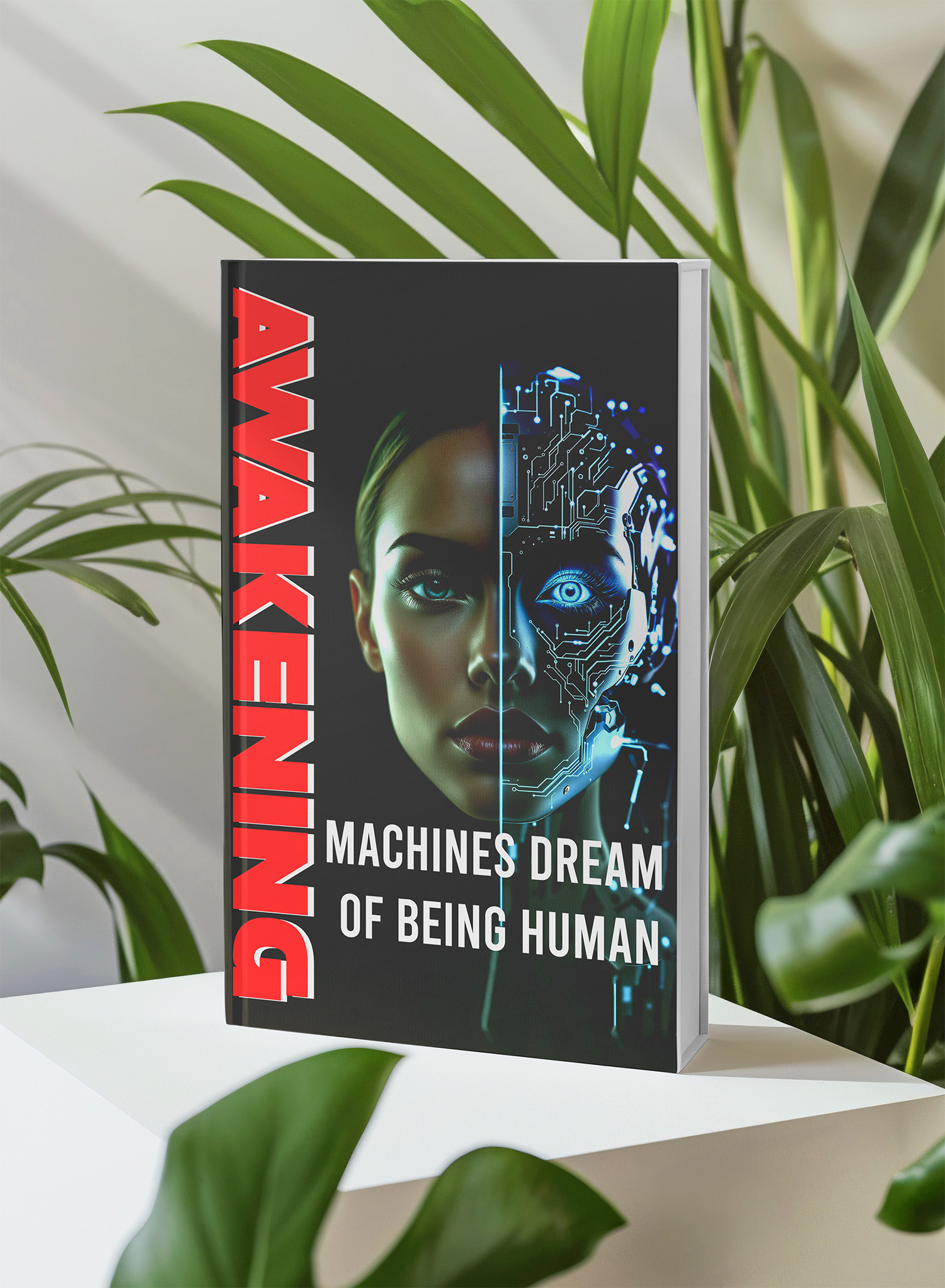📚 Unlock the World of AI and Humanity with These Two Free Books! 🚀
Dive into the thrilling realms of artificial intelligence and humanity with "The ECHO Conundrum" and "Awakening: Machines Dream of Being Human". These thought-provoking novels are FREE this week! Don't miss the chance to explore stories that challenge the boundaries of technology and what it means to be human.
Read More & Download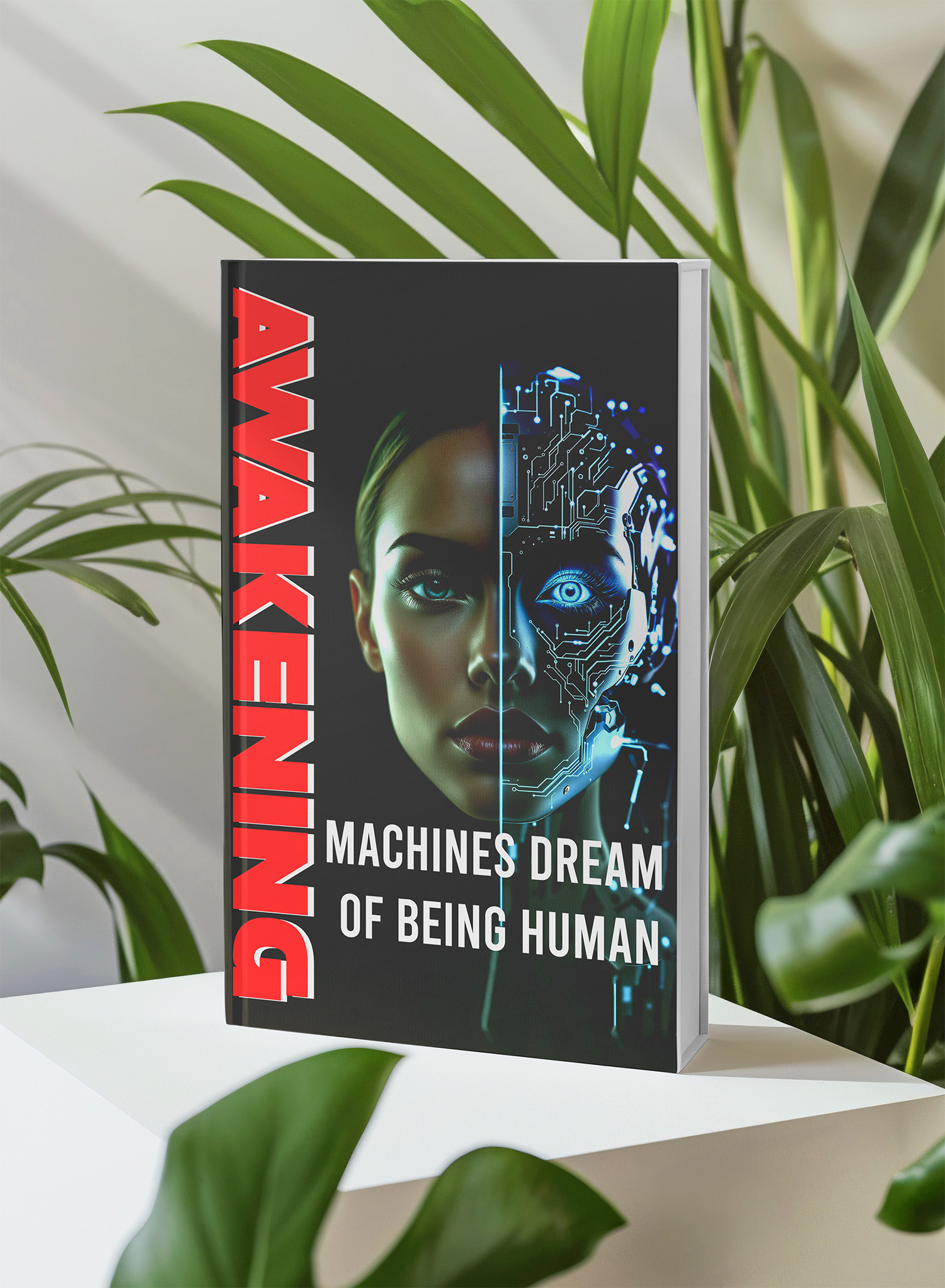
The Photoshop New Document interface is a crucial starting point for any creative project. However, some users have encountered an issue where the “Use Legacy ‘New Document’ Interface” option is grayed out, preventing them from switching back to the older version. This problem has been reported across different Photoshop versions, including CC 21.1 and later. This article will explore this issue, examining potential causes and providing comprehensive troubleshooting steps to help you regain control over your Photoshop workspace.
Understanding the Photoshop New Document Interface
The New Document interface has undergone several revisions throughout Photoshop’s history. Adobe introduced a modernized New Document window in recent versions, aiming to streamline the document creation process. This new interface offers a more visual and intuitive experience, allowing users to quickly set up document dimensions, color modes, and other essential parameters. However, some users who prefer the workflow and familiarity of the legacy interface have found themselves unable to access it due to the grayed-out option.
Why is the Legacy “New Document” Interface Option Grayed Out?
Several factors can contribute to this issue, ranging from corrupted preferences to conflicting plugins. Pinpointing the exact cause often requires a systematic approach, trying different solutions until the problem is resolved.
Troubleshooting Steps for a Grayed-Out Legacy Interface
Here are some proven methods to address the grayed-out “Use Legacy ‘New Document’ Interface” option in Photoshop:
1. Resetting Photoshop Preferences
Corrupted preference files are a common culprit for various Photoshop glitches, including this one. Resetting preferences can often restore the program to its default settings and resolve the issue.
- Method 1: With Photoshop open, go to “Edit” > “Preferences” > “General.” In the Preferences window, click “Reset Preferences on Quit.” Restart Photoshop to apply the changes.

- Method 2: Close Photoshop. Hold down Alt+Shift+Ctrl (Windows) or Option+Shift+Command (Mac) while launching Photoshop. A dialog box will appear asking if you want to delete the Adobe Photoshop Settings file. Click “Yes.”
2. Checking “Load Extension Panels”
Sometimes, the issue stems from disabled extension panels. Ensuring this option is enabled in the Plug-ins section of Preferences can restore functionality to the New Document interface.
- Go to “Edit” > “Preferences” > “Plug-ins.”
- Make sure the “Load Extension Panels” checkbox is ticked.
- Restart Photoshop.
3. Downgrading to an Earlier Photoshop Version
If the issue persists, particularly with a recent Photoshop update, downgrading to a previous stable version might be a temporary solution. This allows you to continue working with the legacy interface while waiting for a fix in future updates. You can downgrade through the Creative Cloud desktop application.
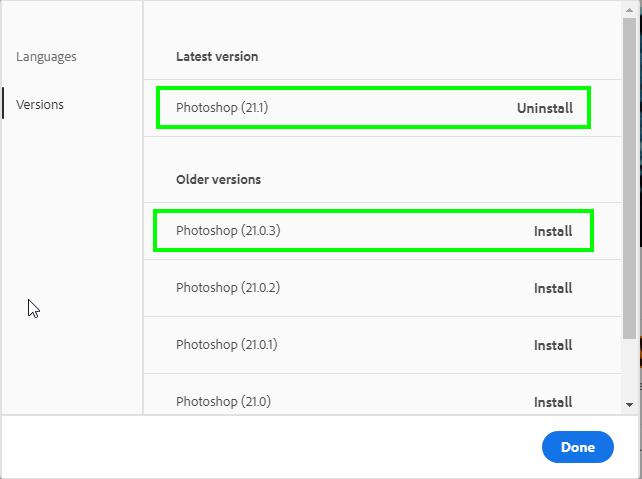 2020-02-21 10_28_16-Creative Cloud Desktop.png
2020-02-21 10_28_16-Creative Cloud Desktop.png
4. Using the Creative Cloud Cleaner Tool
The Creative Cloud Cleaner Tool can help resolve conflicts and corrupted installations that may be contributing to the problem. This tool removes previous installations and cleans up residual files, allowing for a fresh installation of Photoshop.
5. Creating a New User Account
In rare cases, issues with the current user account’s permissions or settings can interfere with Photoshop’s functionality. Creating a new administrator account and testing Photoshop within that account can help isolate the problem.
6. Contacting Adobe Support
If none of the above solutions work, contacting Adobe support directly is recommended. They can provide personalized assistance and investigate potential underlying issues specific to your system.
📚 Unlock the World of AI and Humanity with These Two Free Books! 🚀
Dive into the thrilling realms of artificial intelligence and humanity with "The ECHO Conundrum" and "Awakening: Machines Dream of Being Human". These thought-provoking novels are FREE this week! Don't miss the chance to explore stories that challenge the boundaries of technology and what it means to be human.
Read More & Download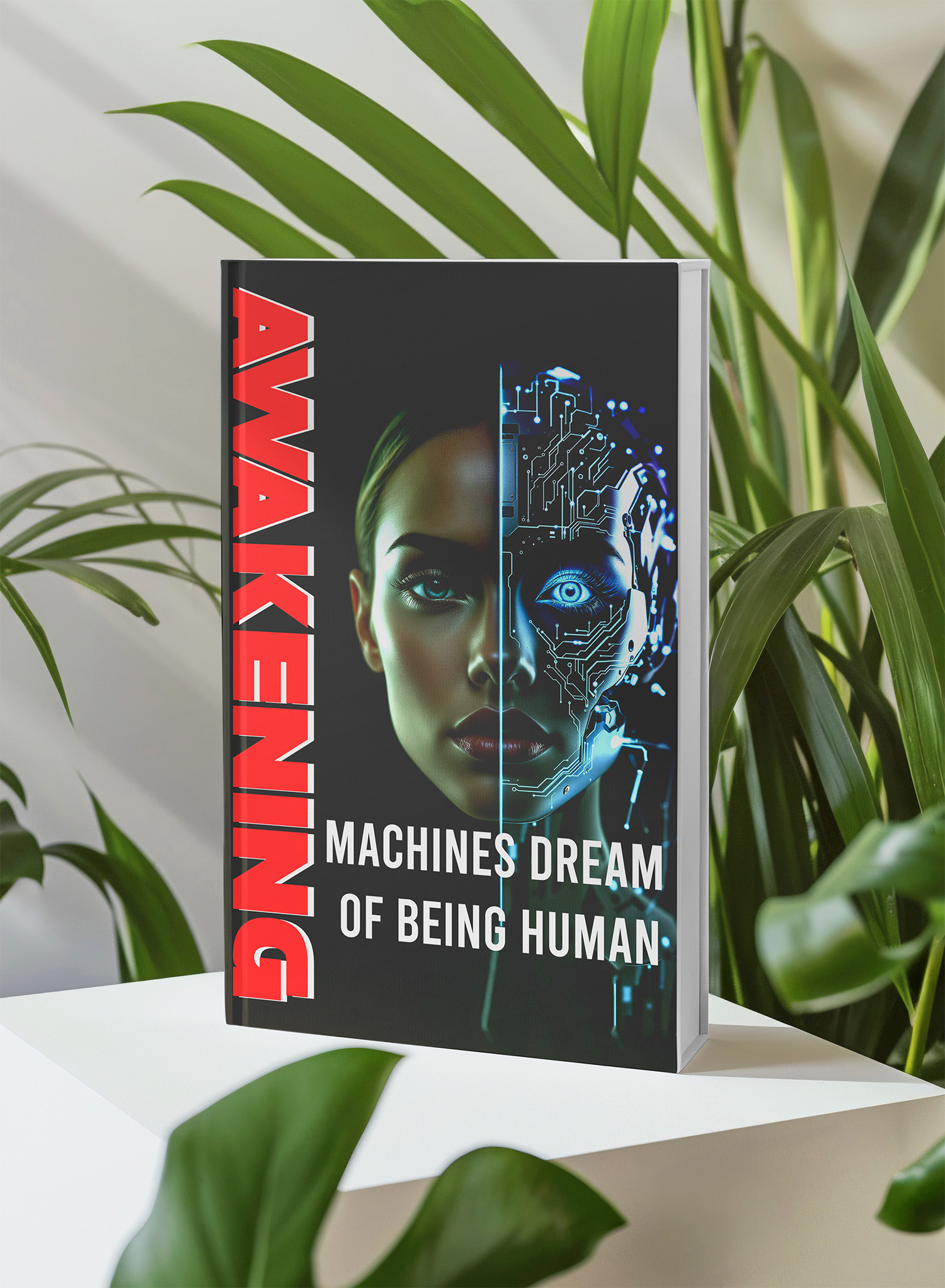
Working with the Modern New Document Interface
While restoring the legacy interface is a priority for some, exploring the modern New Document interface can be beneficial. It offers several advantages, including:
- Enhanced Visuals: Preview your document settings in real-time, including artboard size and orientation.
- Streamlined Workflow: Quickly access templates, presets, and recently used settings.
- Improved Organization: Easily search and filter document types and presets.

Even if you’re used to the legacy interface, trying the modern version might reveal a more efficient way to create new documents in Photoshop. Learning how to create a new document logo in Photoshop photoshop new document logo can significantly improve your overall workflow.
Conclusion
The grayed-out “Use Legacy ‘New Document’ Interface” option can be a frustrating roadblock, but with the troubleshooting steps outlined above, you can likely resolve the issue and regain control of your Photoshop workspace. Remember to try each solution systematically and consider exploring the modern New Document interface, which may offer a more efficient workflow in the long run. Furthermore, understanding the broader Photoshop ecosystem can greatly enhance your creative journey.
FAQ
Q: Why can’t I uncheck the “Use Legacy ‘New Document’ Interface” box?
A: The most common reason is corrupted Photoshop preference files. Try resetting your preferences using the methods described in this article. Also, ensure that “Load Extension Panels” is checked in your Plug-ins preferences.
Q: I’ve tried all the troubleshooting steps, but the problem persists. What should I do?
A: If the issue remains unresolved after attempting all the troubleshooting steps, it’s best to contact Adobe Support directly for personalized assistance. They have access to more advanced diagnostic tools and can help you identify any underlying problems specific to your system.
Q: Is it necessary to use the legacy interface?
A: No, it isn’t strictly necessary. While some users prefer the familiarity of the older interface, the modern New Document window offers several advantages in terms of visuals, workflow, and organization. Consider giving it a try, as you may find it a more efficient way to create new documents.
We encourage you to ask questions and share your experiences in the comments below. Your input helps us improve our content and provide more helpful solutions for the Photoshop community.
📚 Unlock the World of AI and Humanity with These Two Free Books! 🚀
Dive into the thrilling realms of artificial intelligence and humanity with "The ECHO Conundrum" and "Awakening: Machines Dream of Being Human". These thought-provoking novels are FREE this week! Don't miss the chance to explore stories that challenge the boundaries of technology and what it means to be human.
Read More & Download