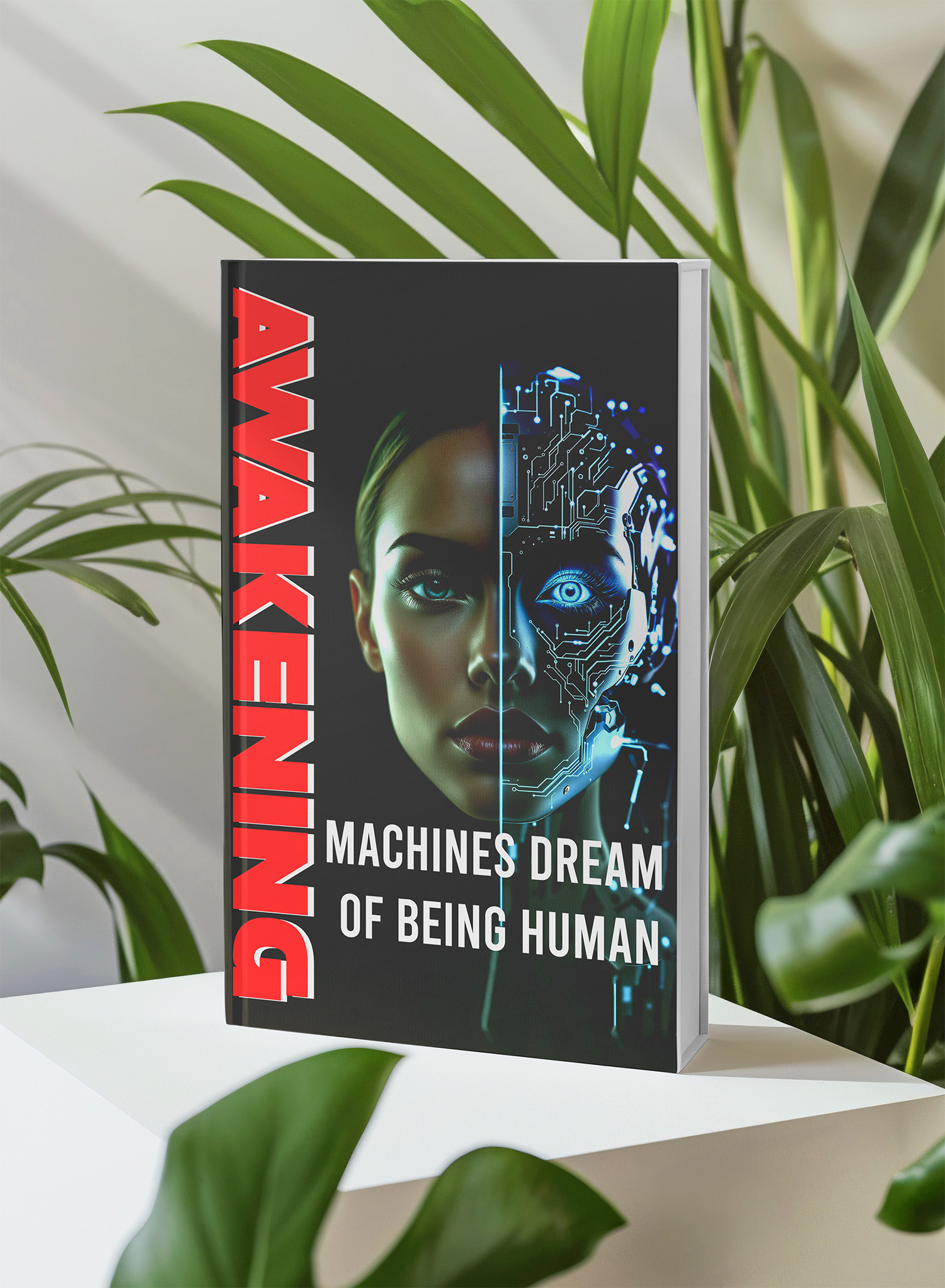📚 Unlock the World of AI and Humanity with These Two Free Books! 🚀
Dive into the thrilling realms of artificial intelligence and humanity with "The ECHO Conundrum" and "Awakening: Machines Dream of Being Human". These thought-provoking novels are FREE this week! Don't miss the chance to explore stories that challenge the boundaries of technology and what it means to be human.
Read More & Download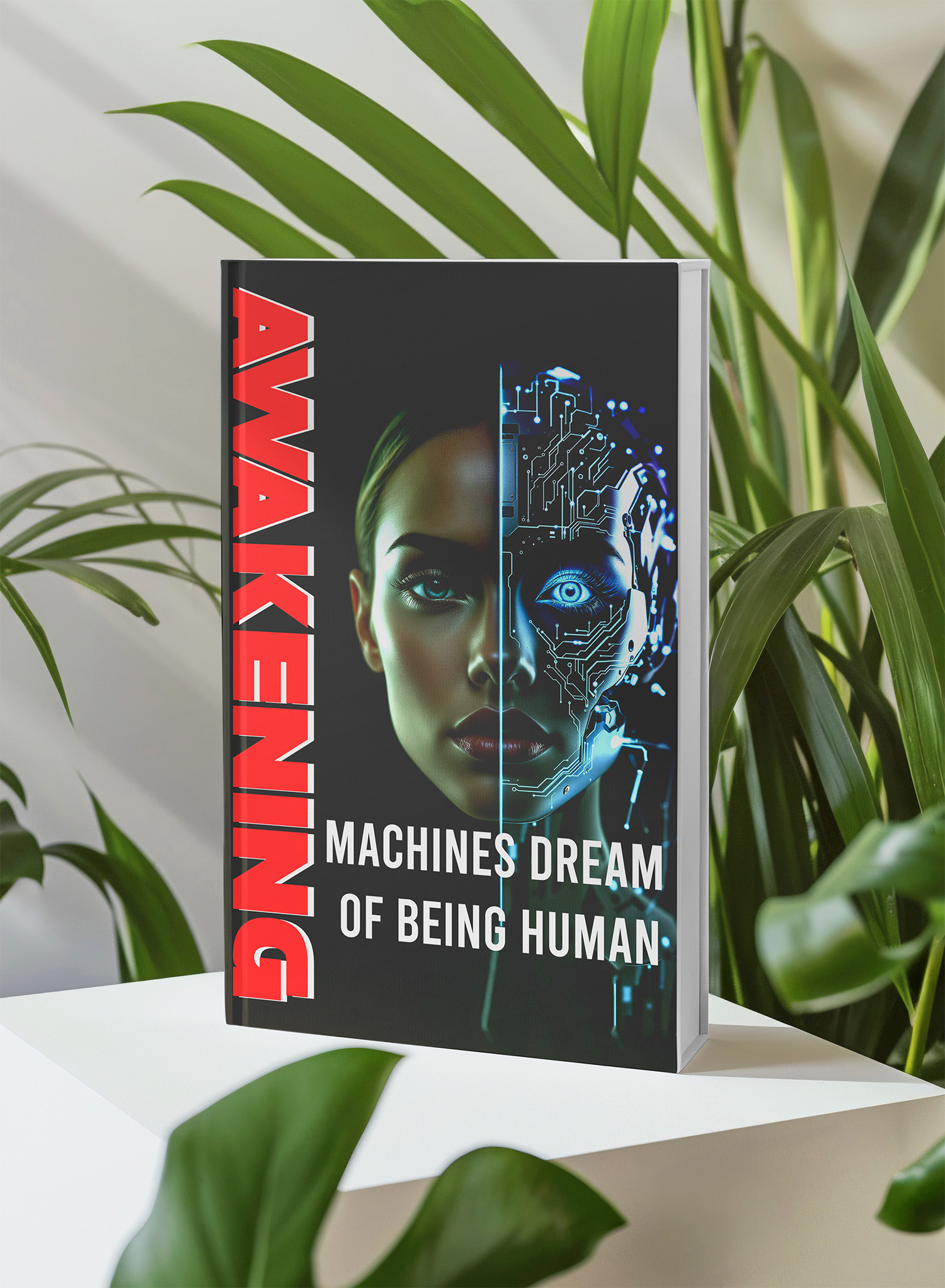
Copying and pasting images into Photoshop is a fundamental workflow for many designers. However, a recent issue has surfaced where the new file size doesn’t match the copied image size, disrupting this common practice. This article explores the problem, its potential causes, and provides a solution to restore the expected behavior.
Understanding the Issue: Clipboard Size vs. Preset Details
The problem manifests when a user copies an image from an external source and attempts to create a new Photoshop file using the “New File” command. Instead of automatically adjusting to the dimensions of the copied image (the clipboard size), the new file defaults to the dimensions of the last created file (the preset details). This results in a new document with incorrect dimensions, requiring manual adjustments, which can be inefficient and frustrating. This discrepancy between the clipboard size and preset details has been observed particularly after recent Photoshop updates.
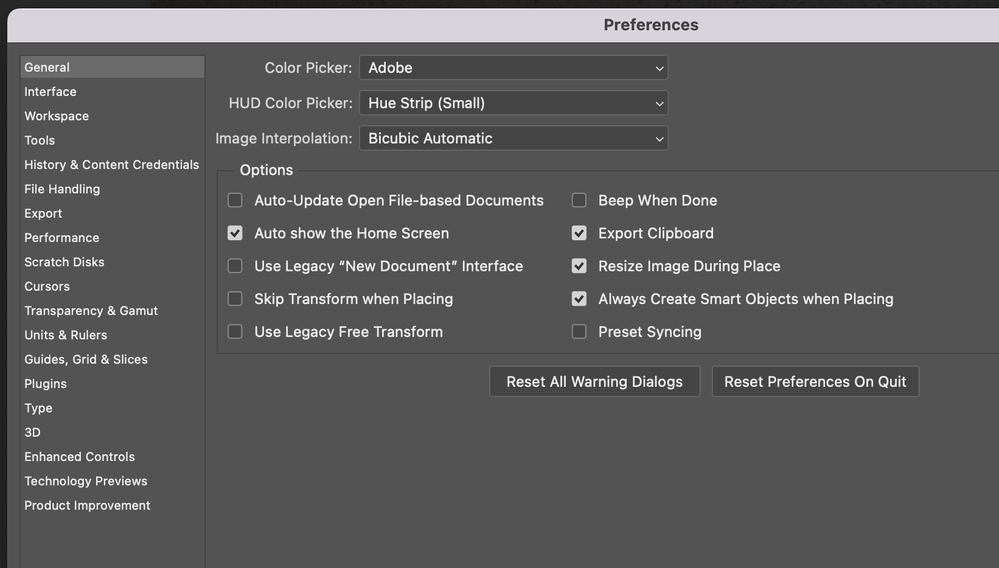
Why is this Happening? Exploring Potential Causes
While the exact root cause hasn’t been explicitly identified by Adobe, the issue appears to be related to changes in the “New Document” interface introduced in recent Photoshop updates. It’s possible that the new interface’s interaction with the clipboard functionality is not functioning as intended. This disconnect prevents the automatic dimension adjustment that users previously relied upon. This issue doesn’t seem to affect all users, leading to speculation about specific configurations or update interactions that might trigger the problem.
The Solution: Reverting to the Legacy “New Document” Interface
Fortunately, a straightforward workaround has been identified: reverting to the legacy “New Document” interface. This older interface version correctly interprets the clipboard dimensions and creates new files accordingly.
Here’s how to revert:
Open Photoshop Preferences: Navigate to “Edit” (Windows) or “Photoshop” (Mac) in the menu bar and select “Preferences,” then “General.”
Enable Legacy Interface: In the “General” preferences panel, locate the option “Use Legacy ‘New Document’ Interface” and check the box.
Restart Photoshop: For the changes to take effect, close and reopen Photoshop.
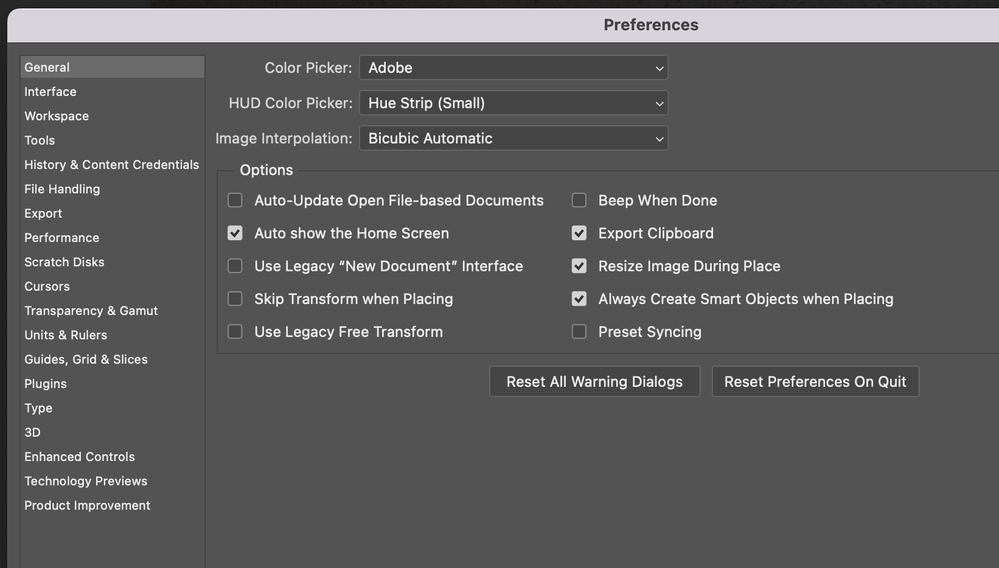
Confirmation and Further Considerations
This solution has been confirmed to work by numerous users experiencing the issue. By enabling the legacy interface, the “New File” command once again correctly recognizes the copied image’s dimensions. While this resolves the immediate problem, it’s essential to consider the implications of using the legacy interface. Future updates might phase out this legacy option. However, Adobe is likely aware of the issue and working on a permanent solution within the new interface.
📚 Unlock the World of AI and Humanity with These Two Free Books! 🚀
Dive into the thrilling realms of artificial intelligence and humanity with "The ECHO Conundrum" and "Awakening: Machines Dream of Being Human". These thought-provoking novels are FREE this week! Don't miss the chance to explore stories that challenge the boundaries of technology and what it means to be human.
Read More & Download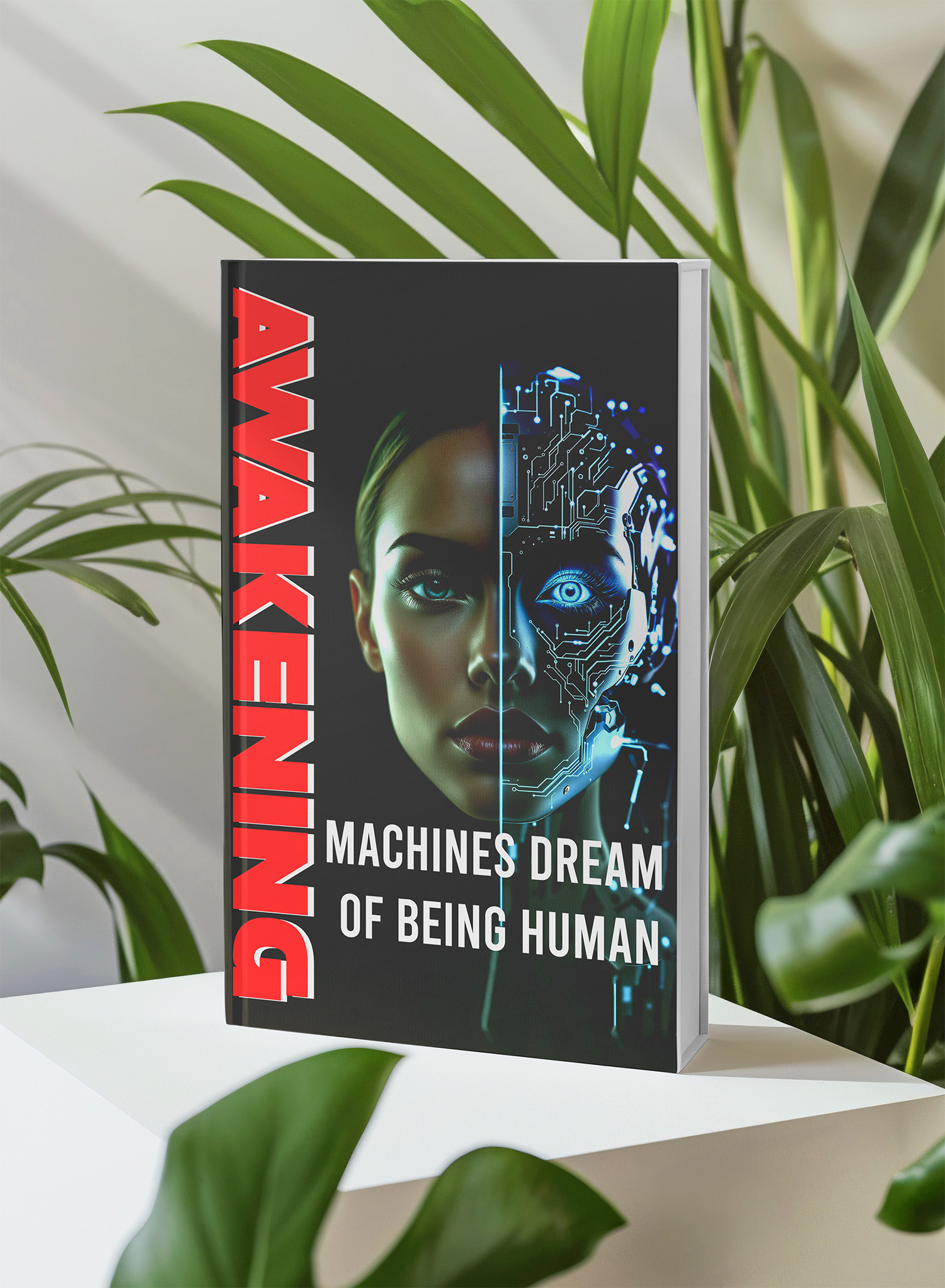
Exploring Alternative Workarounds and Future Expectations
While reverting to the legacy interface is currently the most effective solution, exploring alternative workflows might be beneficial. For instance, users can manually input the copied image’s dimensions when creating a new file. This might be less convenient but ensures accurate sizing. Looking ahead, expect Adobe to address this issue in future updates. Regularly checking for updates and engaging with Adobe’s support channels can provide further insights.
Addressing Common Concerns and Questions (FAQ)
Q: Why did Adobe change the “New Document” interface?
A: While the specific reasoning behind the interface change isn’t publicly documented in detail related to this particular issue, Adobe frequently updates its software to improve user experience, streamline workflows, and introduce new features. These changes sometimes introduce unintended consequences, like the clipboard size discrepancy.
Q: Will using the legacy interface limit access to new features?
A: The legacy “New Document” interface primarily affects the file creation process. It generally does not restrict access to other new features or functionalities within Photoshop. However, it is advisable to keep your software up-to-date to benefit from the latest improvements and security patches.
Q: Is there a way to report this bug directly to Adobe?
A: Yes, you can report bugs and issues directly to Adobe through their official feedback channels. Look for options within the Photoshop application itself or on Adobe’s support website. Detailed bug reports help Adobe identify and address these issues more efficiently.
Q: Are there any other potential causes for this issue?
A: While the “New Document” interface change appears to be the primary cause, other factors, like specific operating system versions or conflicting software, might contribute. Providing detailed information about your system configuration when reporting the issue can help identify these less common causes.
We encourage readers to share their experiences and questions in the comments below. Community feedback is crucial for improving software and helping others facing similar challenges.
📚 Unlock the World of AI and Humanity with These Two Free Books! 🚀
Dive into the thrilling realms of artificial intelligence and humanity with "The ECHO Conundrum" and "Awakening: Machines Dream of Being Human". These thought-provoking novels are FREE this week! Don't miss the chance to explore stories that challenge the boundaries of technology and what it means to be human.
Read More & Download